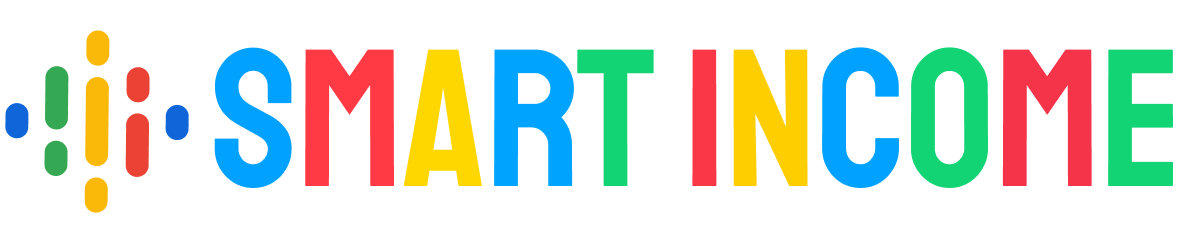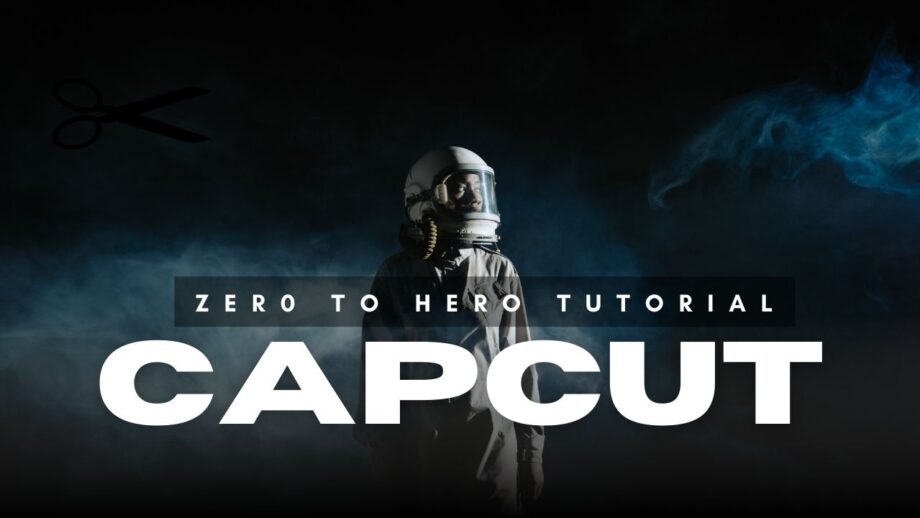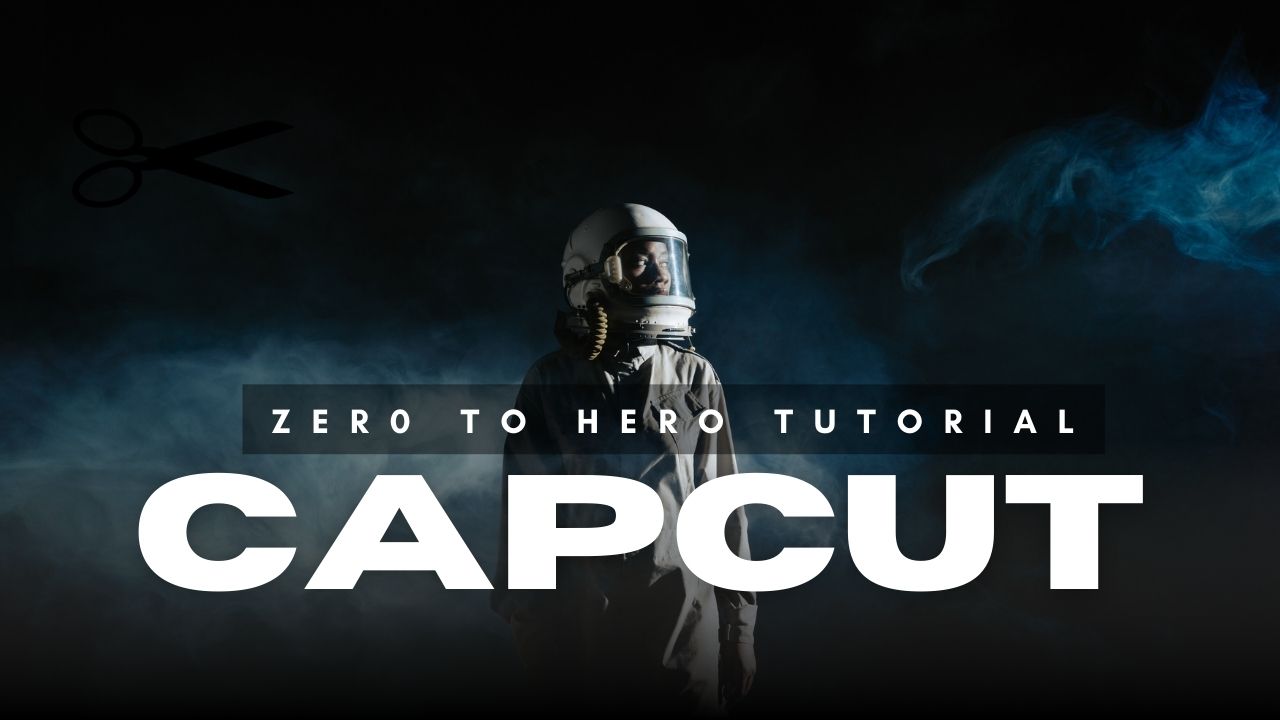- Description
- Step by Step Guide
CapCut Video Editing Tutorial: From Beginner to Intermediate Level
Are you looking to improve your video editing skills and create stunning videos using a free, easy-to-use tool? CapCut, one of the most versatile video editing apps, is here to turn your creative vision into reality. In this tutorial, we’ll guide you step-by-step from a beginner to an intermediate level in video editing using CapCut, along with some free resources to help you along the way.
Why Choose CapCut for Video Editing?
CapCut is more than just a video editing app; it’s a powerful tool that simplifies the editing process without compromising quality. Whether you’re a content creator, a student working on a project, or someone who wants to explore their creative side, CapCut offers features that cater to everyone.
- Free to Use: No hidden fees, no watermarks—just creative freedom.
- Beginner-Friendly: A simple interface that’s easy to navigate even if you’re new to editing.
- Feature-Packed: Advanced tools like keyframe animation, effects, and transitions are just a tap away.
- Cross-Platform Compatibility: Available on mobile and PC, so you can edit anytime, anywhere.
Step 1: Getting Started with CapCut
First things first—download the CapCut app on your mobile device or use the desktop version. Once installed, take a moment to familiarize yourself with the interface. The home screen is where you start new projects or access previously edited videos.
Tips for Beginners:
- Explore the main tools like trimming, splitting, and adding audio to get comfortable with basic editing.
- Don’t hesitate to experiment—CapCut’s undo button is your best friend while learning.
Step 2: Learning the Basics
Start your editing journey by importing video clips, images, and audio files into the app. Here’s a quick breakdown of essential features:
- Trim and Split: Cut unwanted parts of your clips to focus on the key moments.
- Adjust Speed: Slow-motion and time-lapse effects can make your videos more dynamic.
- Add Music: Import background music or choose from CapCut’s free library.
- Filters and Effects: Enhance the look of your video with aesthetic filters and cool visual effects.
By mastering these basics, you’ll be able to create smooth, polished videos in no time.
Step 3: Transitioning to Intermediate Editing
Ready to level up? Intermediate editing techniques will take your videos to a professional standard. CapCut’s advanced features, like keyframe animation and masking, can make a huge difference.
Key Intermediate Skills:
- Keyframe Animation: Bring your clips to life by animating movements and effects over time.
- Green Screen: Use the chroma key tool to replace backgrounds and add creative flair.
- Transitions: Smoothly connect clips with custom or preset transitions.
- Audio Sync: Match audio with video perfectly to enhance the viewing experience.
These skills will not only make your videos stand out but also prepare you for more complex editing challenges.
Free Resources to Enhance Your Learning
Learning CapCut doesn’t stop at tutorials. Here are some free resources to help you grow:
- CapCut Official Site: Access guides and tutorials directly from the creators.
- YouTube Channels: Follow channels that provide tips and tricks for CapCut.
- Royalty-Free Music: Use platforms like Bensound or Free Music Archive for background music.
Your Journey Starts Today
CapCut is an incredible tool that empowers you to create, edit, and share videos effortlessly. With this tutorial, you’re equipped with the knowledge to kickstart your journey and transition from a beginner to an intermediate video editor. So, why wait? Open CapCut and start editing your first masterpiece today.
Don’t Give Up—Your Creativity is Limitless!
Remember, the journey to mastering video editing is a process. Every project you complete is a step closer to achieving your creative goals. Keep practicing, keep learning, and let CapCut be your partner in creating amazing videos.
No item selected.